Failed Payment | "There was an error in authorising/saving your payment method(s). Please try again"
You may encounter this error when trying to process a payment for an invoice.
If you encounter this error, here are the following steps you can follow to fix this.
1. You can update the payment method by following the steps:
-
-
How do I update my payment method?
You may receive an email notification saying that your credit card is about to expire or that you have a failed payment.
To update your payment method you can follow these steps:
- Log into your PencilPay account: https://app.pencilpay.com/users/sign_in
- In the left hand menu click on "Suppliers.
- Under "Actions" click on the "Payment Methods" icon.

- Delete any payment methods that are expired or not used anymore and add the new payment method as required.

- If you have only one credit card that the expiry date and CVV have changed you can use the "Update Payment Details" icon (if you have more than one Supplier using PencilPay you can use the search function to find the Supplier).

- This will show a popup where you can update your credit card details and/or direct debit/ACH details as required. Please note that you cannot see the full payment details as this information is secured with military grade encryption and even we cannot see it).

- Once you have updated your payment details click on Save.
-
2. Go to Customers -> Search Customer -> More Actions (...) -> Check if you can find the "Reset Failed Payment Attempts" feature (this is an indicator that there has been more than 3 failed payment attempts).
-
-
How do I reset failed payment attempts?
You may have received a weekly list of failed payments or have an individual payment that has failed. These are the steps to follow.
- Log into Pencil with your supplier login.
- Go to Customers and search for the customer.
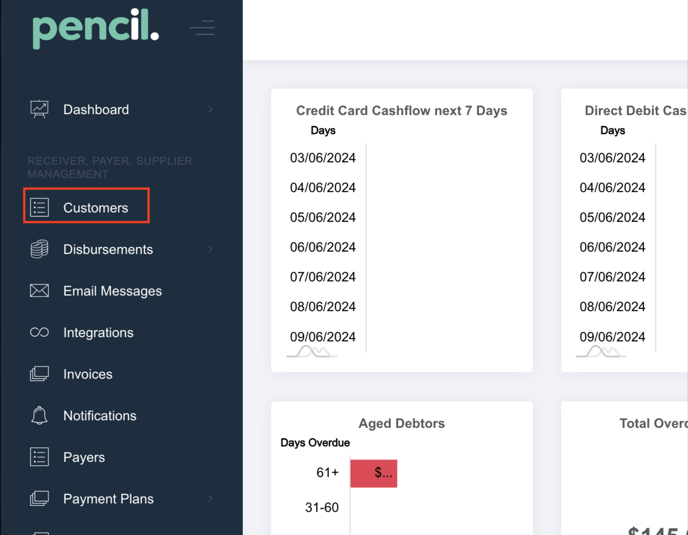
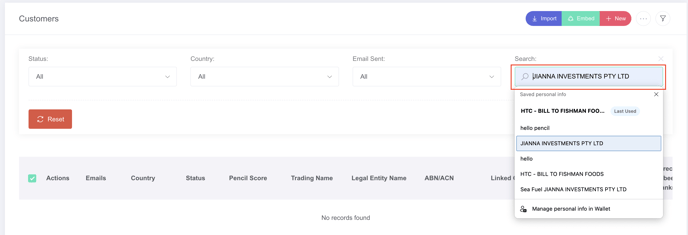
- Then click on the (...) More Actions and if your customer has exceeded their maximum number of failed payment attempts (which is 3 attempts for processing invoices, 1 attempt for starting a payment plan and 2 attempts for additional payment plan attempts) you will see the "Reset Failed Payment Attempts" button.

- Click this and Confirm.
- Then you can go to Invoices and check Charge to process the payment for the invoice or wait for your daily automated payment to run.
-