How to Change/Update Transaction Fee Settings for a specific customer in Pencil
Toggle this setting off if you would like to update or change the transaction fee settings for just one specific customer to Absorb, On-charge, Split transaction fee for their credit card and/or debit card.
You can find the Transaction Fee Settings in Customer Settings in Pencil. Follow the steps below:
1. Log in to Pencil admin account.
2. Go to Customers.
3. Search for your customer.
4. Under 'Actions', click on the three dots (...) "More Actions"
5. Select "Customer Settings" from the drop-down list
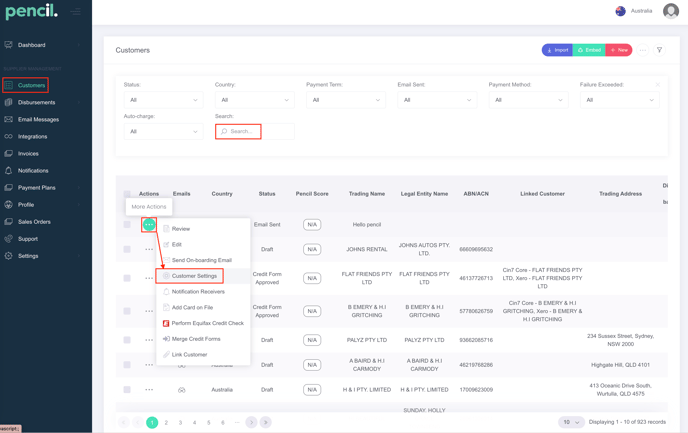
6. Toggle OFF "Invoice Transaction Fee" setting. By toggling OFF this setting, you will find two different settings for Credit Card and Debit Card where you can select from the drop-down menu to Absorb, On-charge or Split the transaction fee applicable only to this specific customer in Pencil.
Note: This will not alter/change your default Transaction Fee Settings for all your other customers in Pencil.
Note: This will not alter/change your default Transaction Fee Settings for all your other customers in Pencil.
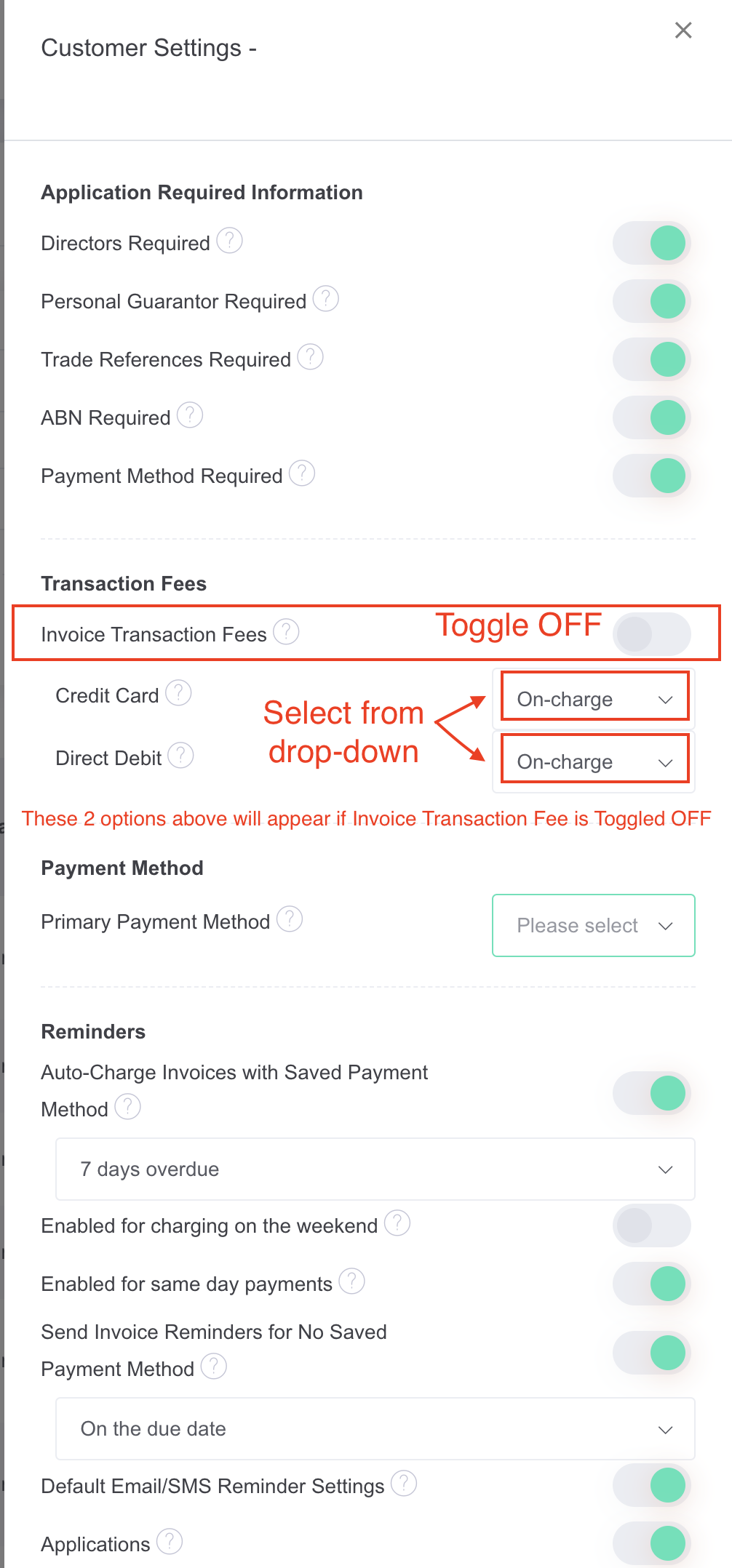
Note that you will only find the Settings for Credit Card and Debit Card by toggling OFF the Invoice Transaction Fees setting, only then will you find these two different settings for Credit Card and Debit Card where you can select from the drop-down menu to Absorb, On-charge or Split the transaction fee applicable only to this specific customer in Pencil.
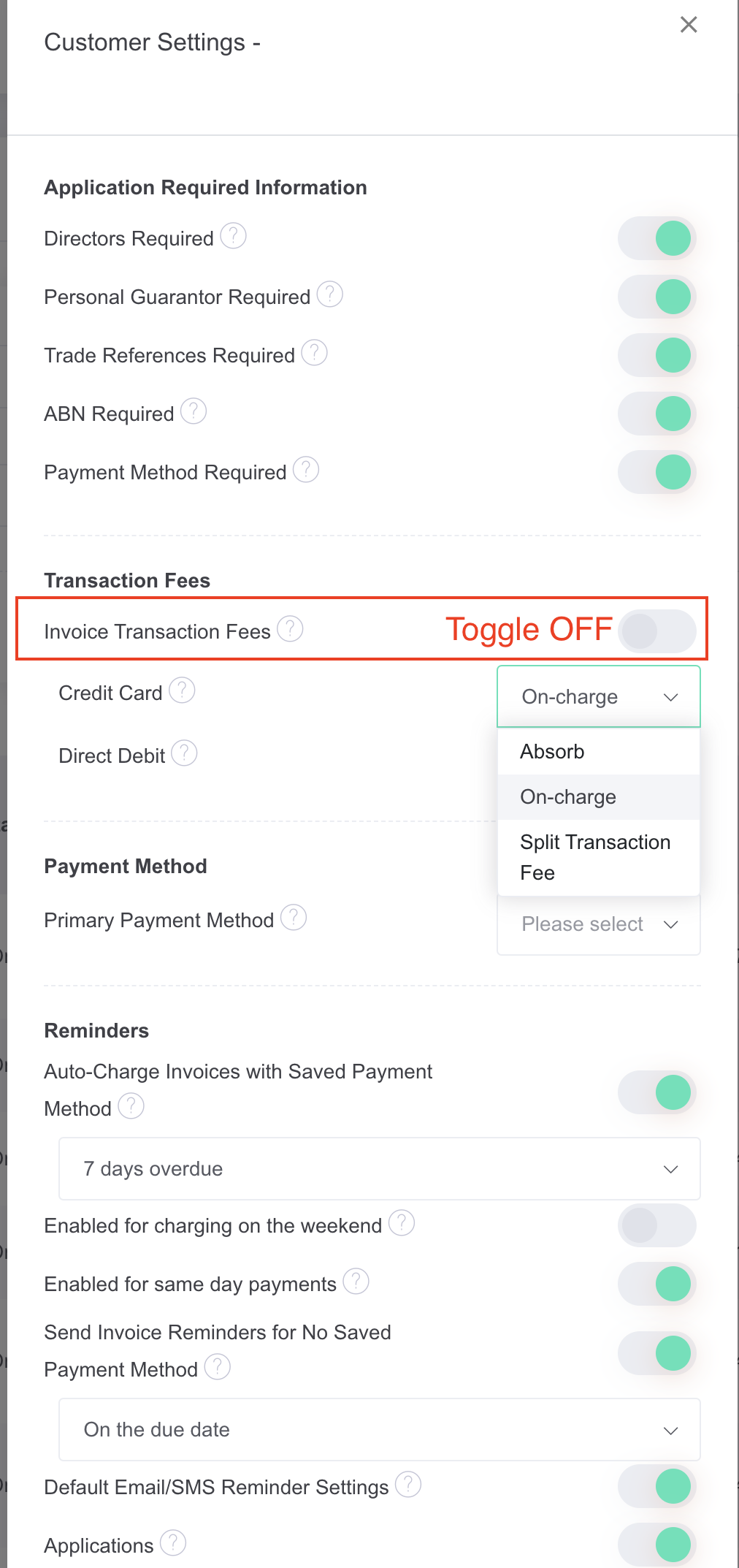
![200707 pencil-logo-white-green-white_background-square.png]](https://support.pencilpay.com/hs-fs/hubfs/200707%20pencil-logo-white-green-white_background-square.png?width=150&height=53&name=200707%20pencil-logo-white-green-white_background-square.png)