How do I re-push a payment from Pencil to my accounting software
You may have removed a payment that Pencil has applied to an invoice in your accounting software. This article shows you how to re-push the payment from Pencil to your accounting software.
The steps outlined below work for all our accounting integrations (Xero, MYOB, QuickBooks) and ERP (Cin7 Core (DEAR), MYOB Advanced and NetSuite).
To re-push the payment data from Pencil to your accounting software follow these steps:
- Log into Pencil with your Supplier login.
- Go to Invoices and filter "Status" = Paid (please note this feature doesn't work for Pending Payments).
- Search for your invoice.
- Under "Actions" Click on "Payment Details".
- In the popup you will see a "Resync" button next to each payment (in the case there were multiple payments for this invoice like a payment plan or deposit payment) with the reference for the payment and the amount of the payment.
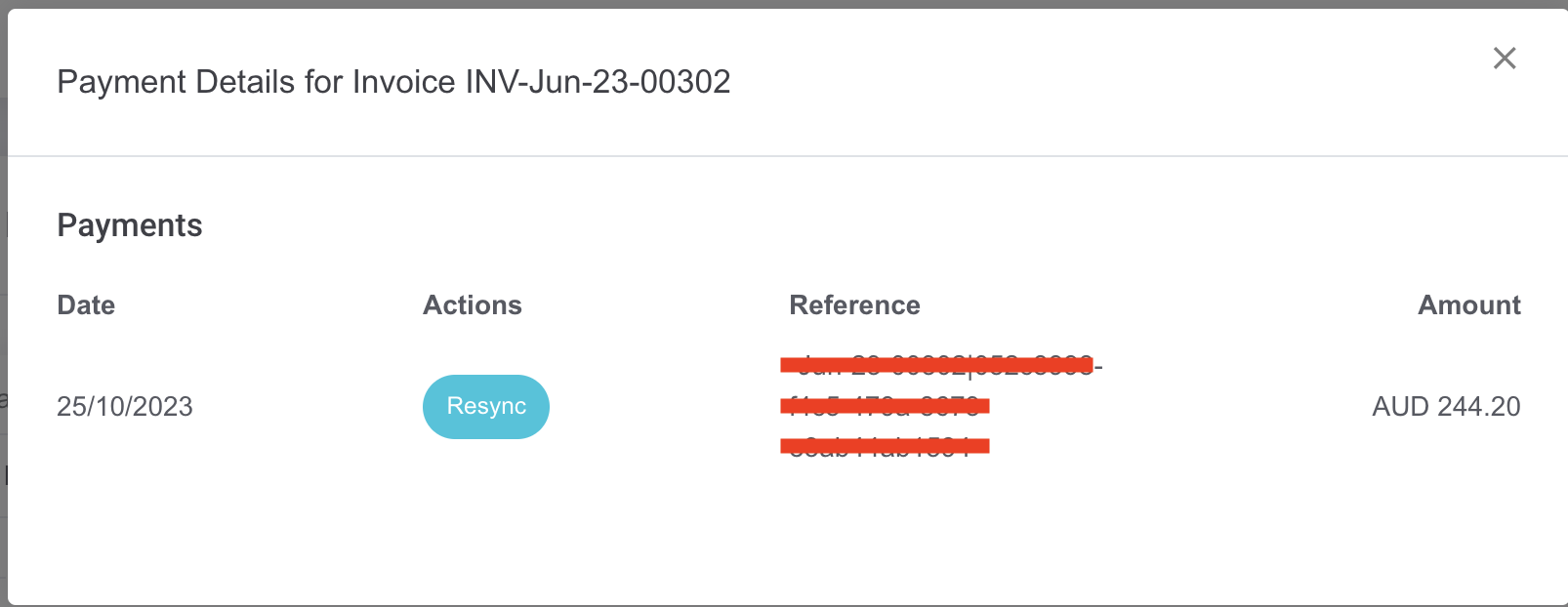
- Click "Resync" and "Confirm" to re-push the payment data to your accounting software (it should take less then a minute, however in some cases the API of your accounting software may have timed out so wait another 5 minutes).
- Now go into your accounting software and check the invoice now has the payment applied from Pencil.
![200707 pencil-logo-white-green-white_background-square.png]](https://support.pencilpay.com/hs-fs/hubfs/200707%20pencil-logo-white-green-white_background-square.png?width=150&height=53&name=200707%20pencil-logo-white-green-white_background-square.png)