How do I update my customer's payment method?
Your customer may have received an email notification saying that their credit card is about to expire or that they have a failed payment.
You can update their payment method by following these steps:
You can update their payment method by following these steps:
- Log into your PencilPay account: https://app.pencilpay.com/users/sign_in
- Go to Customers and search for your customer.
- Under "Actions" click on the "(...) More Actions" icon and click on "Payment Methods"

- Here you can select preferred payment method to Add a new credit card and Add new bank account.

To Add new bank account, Click on Add new bank account. Fill out details required and click Save.
To Add new credit card, click on Add new credit card, Fill out details required and click save.
You can also send an email to the customer so they can update the details themselves directly. To do this, Under "Actions" click on the "(...) More Actions" icon and click on "Update Payment Details". Please note that you cannot see the full payment details as this information is secured with military grade encryption and even we cannot see it).

- Once the details are saved, if there are any failed payments you can Reset Failed Payment Attempts. The saved payment method in red will show the number of payment attempts next to it. Click on it and then click confirm.


- If the customer has asked to change their primary/default payment from credit card to direct debit or vice versa, you can do this by:
- Click on the "(...) More Actions" icon.
- Click on "Customer Settings"
- In the middle of the popup you will see a section called "Payment Method" and the option to set the "Primary Payment Method". Select either credit card or direct debit (ACH) from here and close the popup.
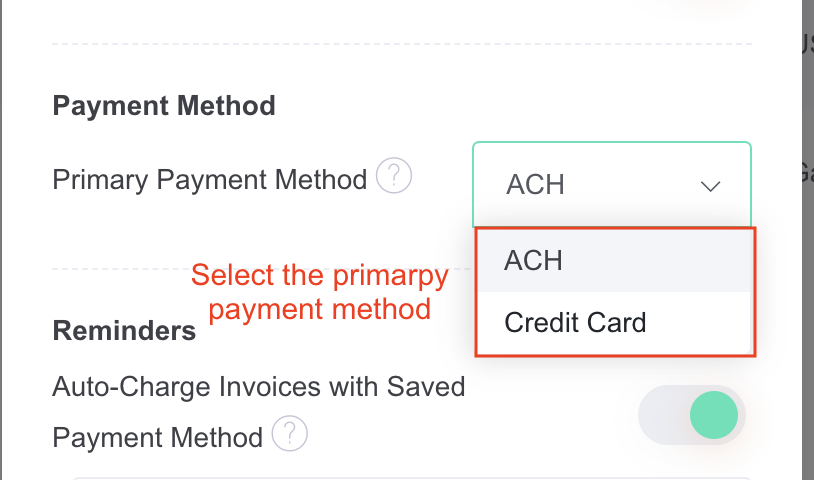
![200707 pencil-logo-white-green-white_background-square.png]](https://support.pencilpay.com/hs-fs/hubfs/200707%20pencil-logo-white-green-white_background-square.png?width=150&height=53&name=200707%20pencil-logo-white-green-white_background-square.png)