How to add/edit/delete the users who receive email invoice and credit form notifications?
A fast and easy way to added, edit, delete and set notification permissions for each user linked to the Pencil credit form.
You may have customers who outsource their accounts payable to a third party. You may also have told both your customer and the third-party accounts payable company that invoices will be processed automatically through PencilPay.
As a result, you may receive double payments and then have to deal with credit notes and refunds, which is quite a pain.
You may also have customer who entered the wrong email address, or the director/owner doesn't want to receive certain notifications.
We've added a new feature to help you overcome this, which allows you to add multiple email addresses to receive the invoice notifications and help remove this issue.
The feature is simple to use, first:
- Log into your PencilPay account www.pencilpay.com
- Then go to Customers

- In the search box search for your customer

- Under "Actions" click on the (...) More Actions button and select "Notification Receivers"
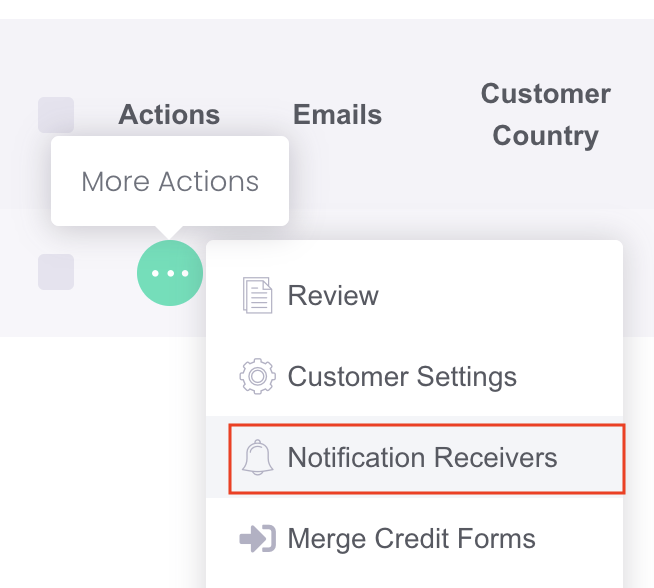
- In the popup, type in the First Name, Last Name and Email Address and click the confirm tick to save. (If you don't have a persons name you can use Accounts Payable or something like this.
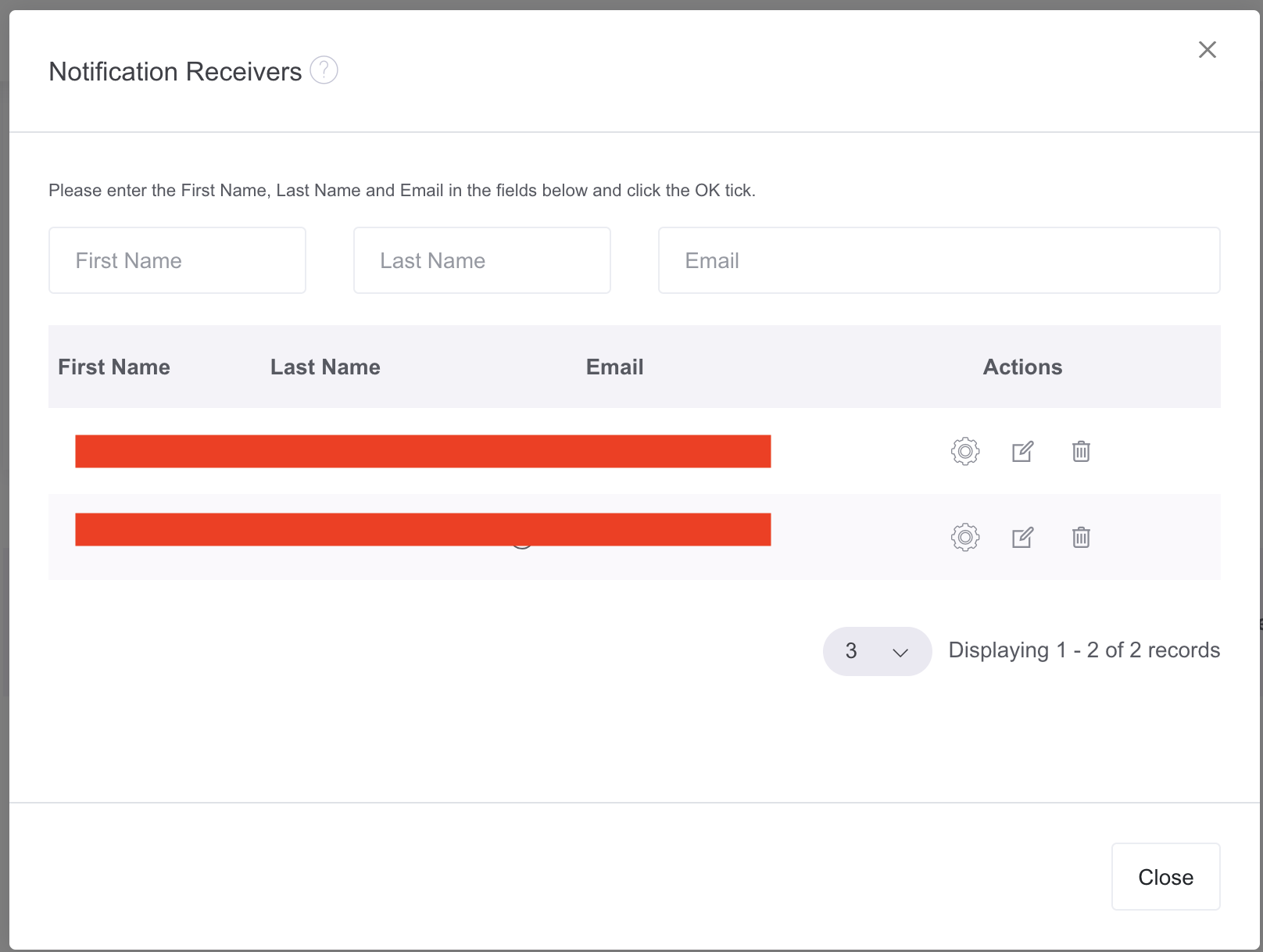
- If you got the email wrong, you can edit it and save.
- If you want to remove the email click on the delete icon.
- You can also configure which type of email each user receives by clicking on the "Settings" icon and toggle ON or OFF if you want the user to receive notifications related to the credit form (this includes credit card expiry emails, sign up emails) and invoices (this include payment notifications and failed payment notifications).
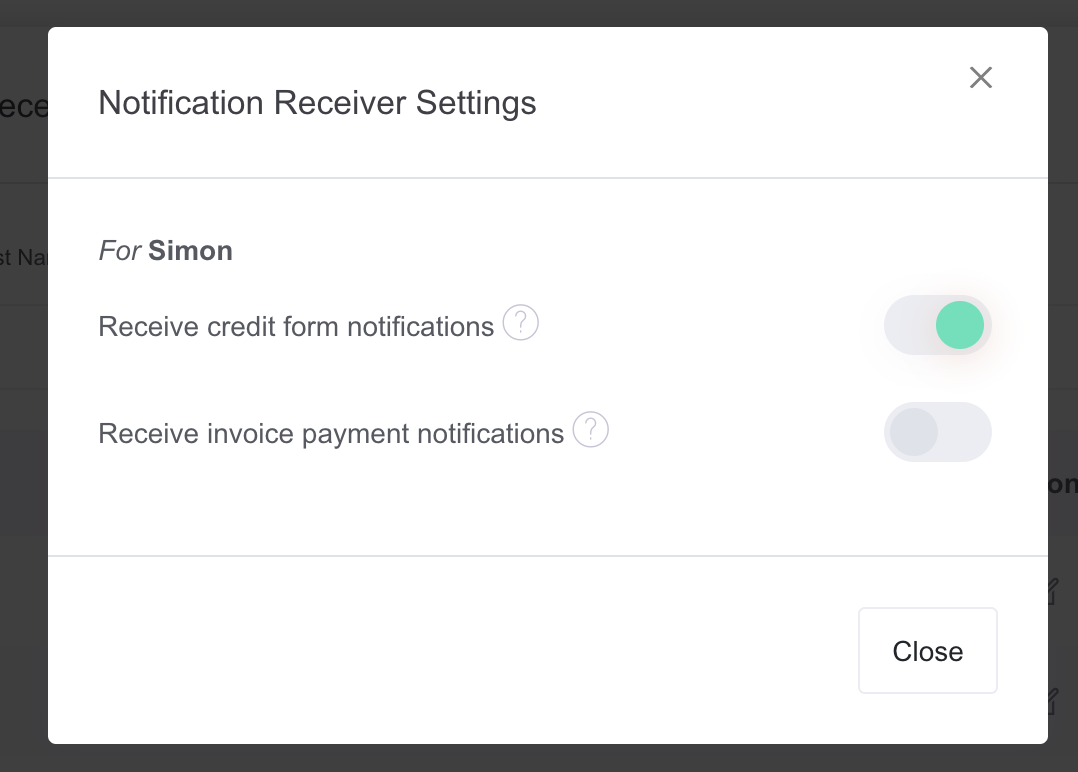
- You can add as many as you want.
If you need any further support contact us via our Live Chat or support@pencilpay.com.
Thanks.
![200707 pencil-logo-white-green-white_background-square.png]](https://support.pencilpay.com/hs-fs/hubfs/200707%20pencil-logo-white-green-white_background-square.png?width=150&height=53&name=200707%20pencil-logo-white-green-white_background-square.png)