How to enable the PencilPay pay now button in Xero
If your Xero invoices do not show the Pay Now button from PencilPay you can follow these steps:
- Log into your Xero.
- In the top left corner click on your company name.
- Then click on Settings -> Payment Services.
- At the top you will see "Connected payment services", below should be "PencilPay" under the "Account Name". Click on Edit then Service Details.
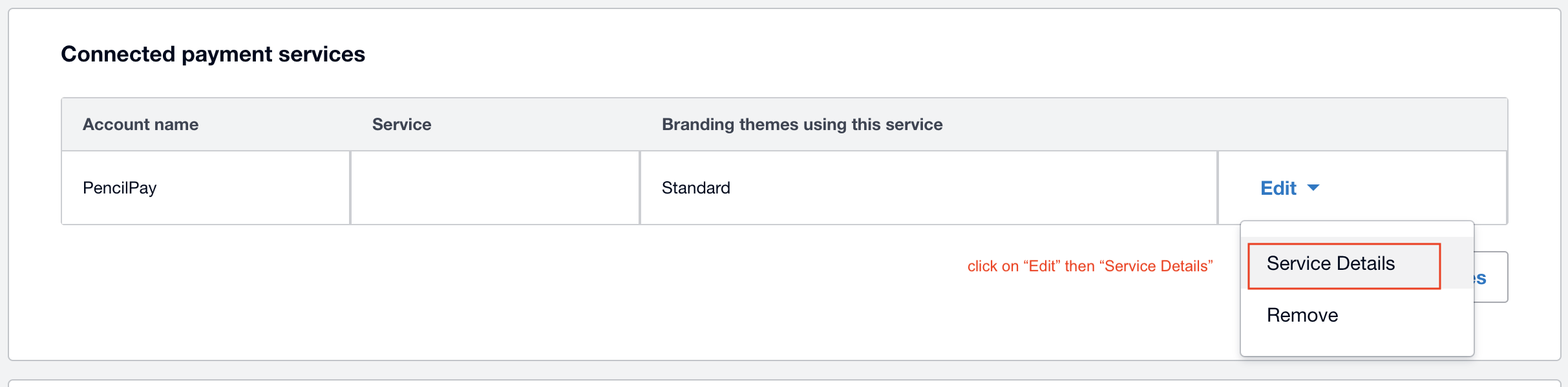
- This will open to the edit page where you can check that the "Your custom URL" is set to: https://app.pencilpay.com/payment_services/xero/?invoiceId=[INVOICEID]¤cy=[CURRENCY]&amount=[AMOUNTDUE]&shortCode=[SHORTCODE]
- Optionally, you can update the label of the pay now button by updating "Pay now button text".
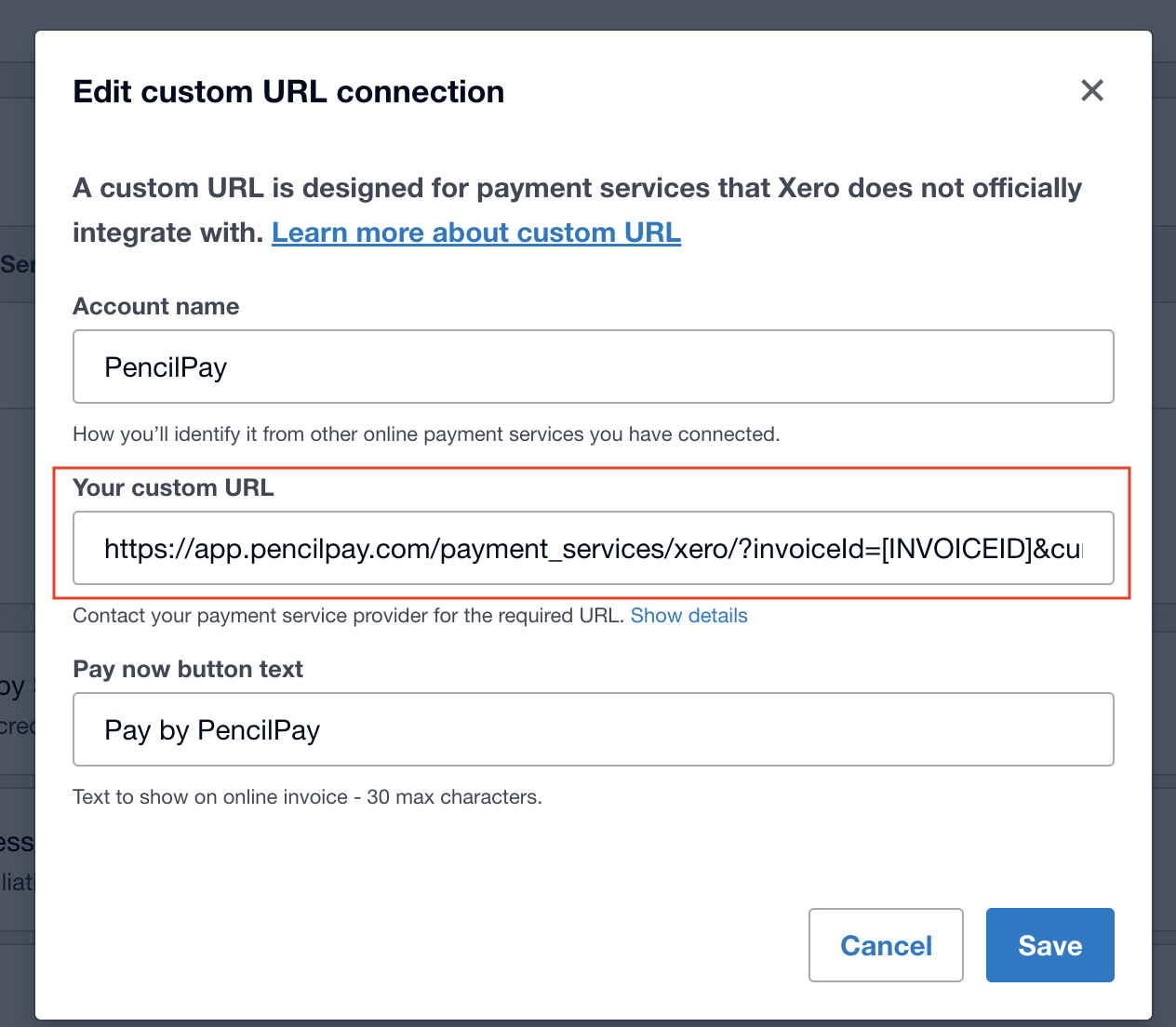
- Click "Save" to save all changes.
If you don't see PencilPay in Step 4 above, you can manually add PencilPay by following these steps:
- Log into your Xero.
- In the top left corner click on your company name.
- Then click on Settings -> Payment Services.
- Scroll down until you see "Additional Payment Services". Click on the "Add Other" then click on "Custom Payment URL".

- Enter the following information:
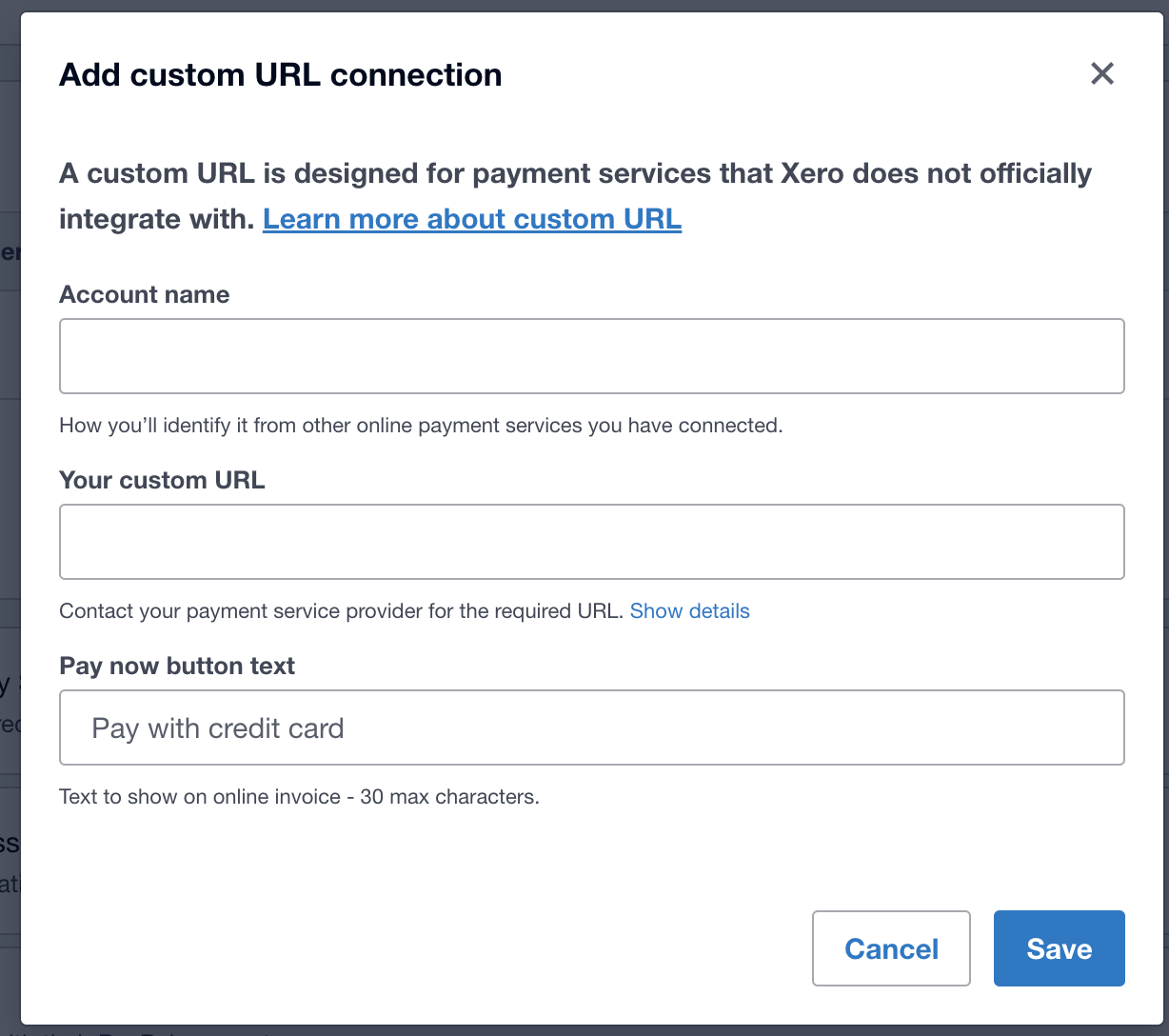
- Account Name: PencilPay
- Your custom URL: https://app.pencilpay.com/payment_services/xero/?invoiceId=[INVOICEID]¤cy=[CURRENCY]&amount=[AMOUNTDUE]&shortCode=[SHORTCODE]
- Pay now button text: you can enter "Pay now" or "Pay by PencilPay"
- Click Save and you are done..
![200707 pencil-logo-white-green-white_background-square.png]](https://support.pencilpay.com/hs-fs/hubfs/200707%20pencil-logo-white-green-white_background-square.png?width=150&height=53&name=200707%20pencil-logo-white-green-white_background-square.png)