How to sync an invoice to Pencil that hasn't synced yet?
You may have invoices that haven't synced to Pencil yet. Follow the steps below to manually sync these invoices within seconds.
If you are missing invoices from your accounting/ERP system, you can quickly and easily manually sync these invoices to Pencil.
To do this, please follow these steps:
- Log in to your Pencil account: app.pencilpay.com.
- Go to Invoices → in the top right corner click on the green "Sync" button.
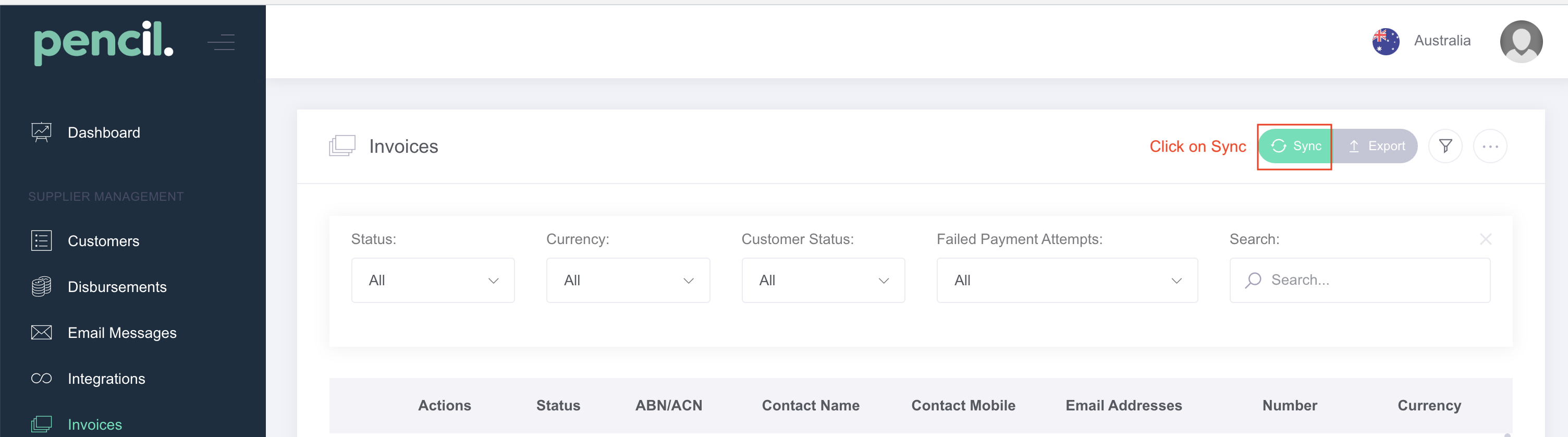
- You can sync one or multiple invoices at once:
- To sync one invoice copy the full invoice number (this includes any letters/characters that are included in the invoice) and paste into the Sync popup and press the Sync button. Wait 5-10 seconds and you will see a sync confirmation popup. Then refresh you page and search for the invoice.
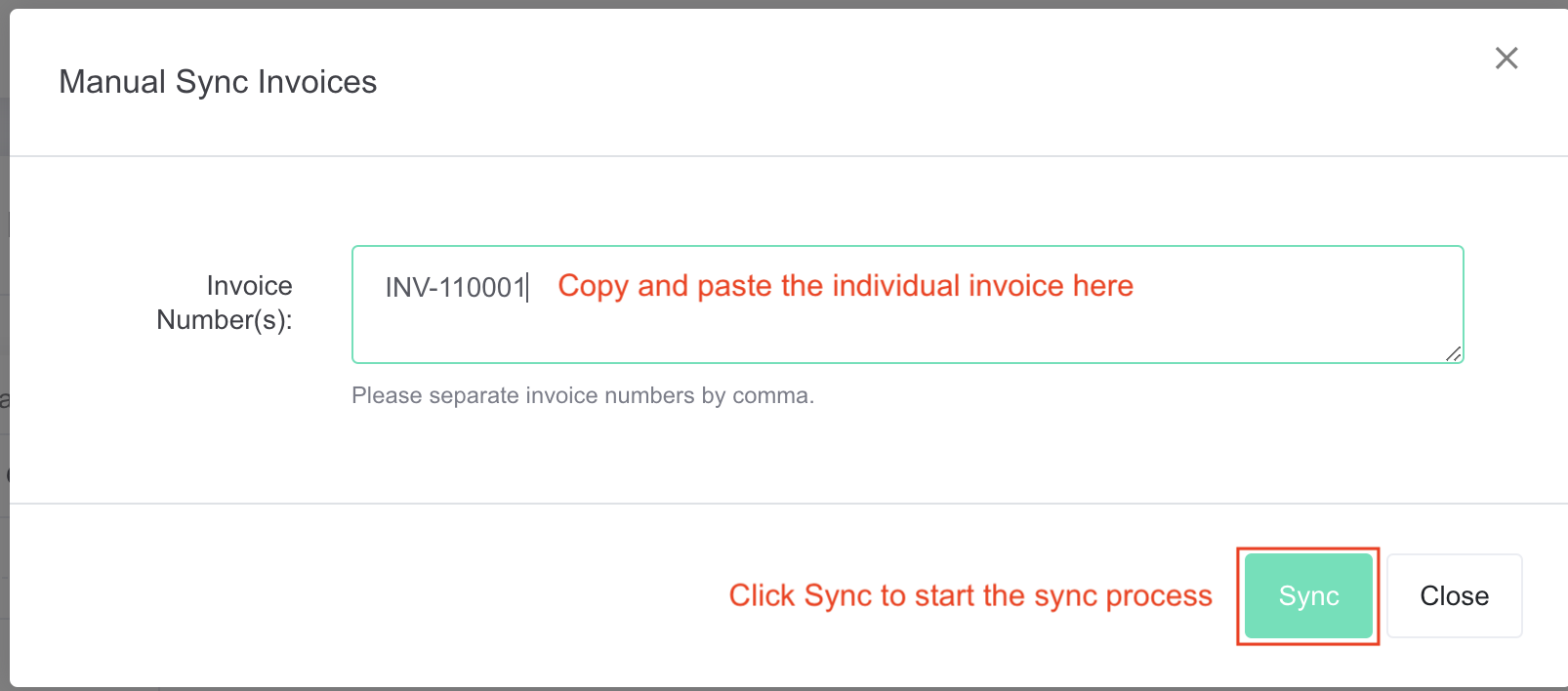
- To sync multiple invoices in once click, copy each full invoice number (this includes any letters/characters that are included in the invoice) and paste into the Sync popup with a comma separating each invoice number. Once you have entered all the invoice numbers press the Sync button. Wait 15-20 seconds and you will see a sync confirmation popup. Then refresh you page and search for the invoice.
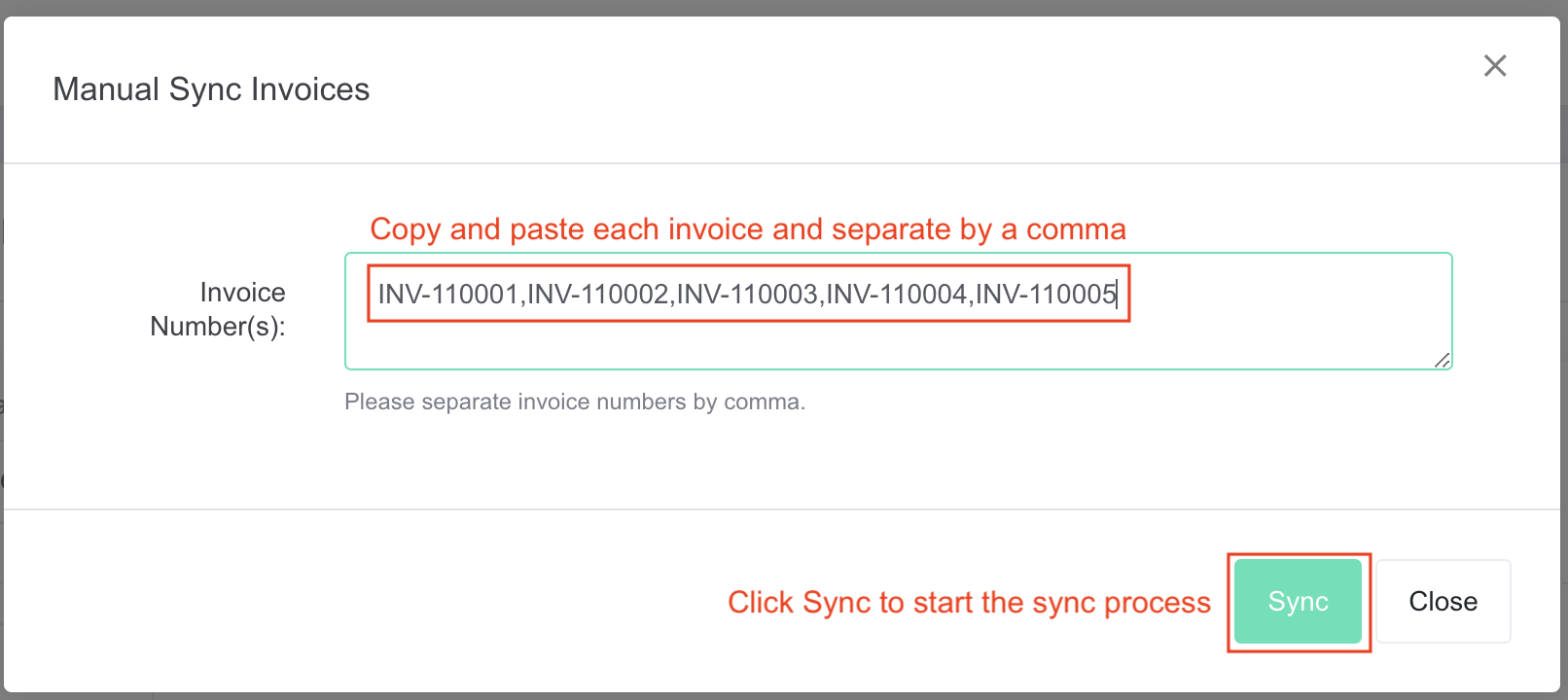
- To sync one invoice copy the full invoice number (this includes any letters/characters that are included in the invoice) and paste into the Sync popup and press the Sync button. Wait 5-10 seconds and you will see a sync confirmation popup. Then refresh you page and search for the invoice.
![200707 pencil-logo-white-green-white_background-square.png]](https://support.pencilpay.com/hs-fs/hubfs/200707%20pencil-logo-white-green-white_background-square.png?width=150&height=53&name=200707%20pencil-logo-white-green-white_background-square.png)