How to add or remove Application Required Information for a customer in Pencil
You may encounter a scenario where you would like to disable required information when a customer fills out a credit application form.
Where to find the Customer Settings in Pencil
1. Log in to Pencil admin account.
2. Go to Customers.
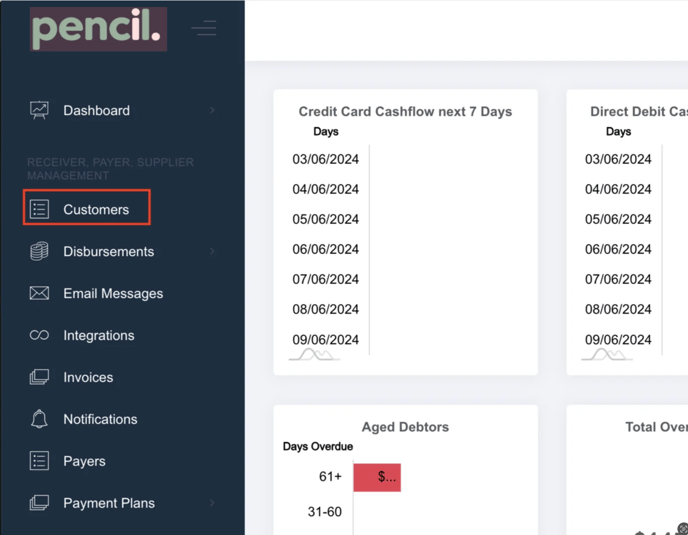
3. Search for your customer.
4. Under 'Actions', click on the three dots (...) "More Actions"
5. Select "Customer Settings" from the drop-down list
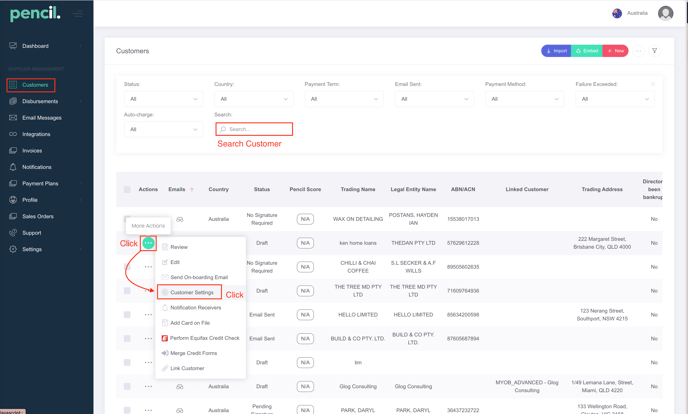
There are 5 Required Application Information in Pencil that can be customised or turned ON/OFF
Application Required Information
- Directors Required
- Personal Guarantor Required
- Trade References Required
- ABN Required
- Payment Method Required
**Please note that changing these settings for a customer will not affect your Default Settings for all other customers.
Customer Settings Pop-up will show the different customer settings that can be customised for each customer in Pencil
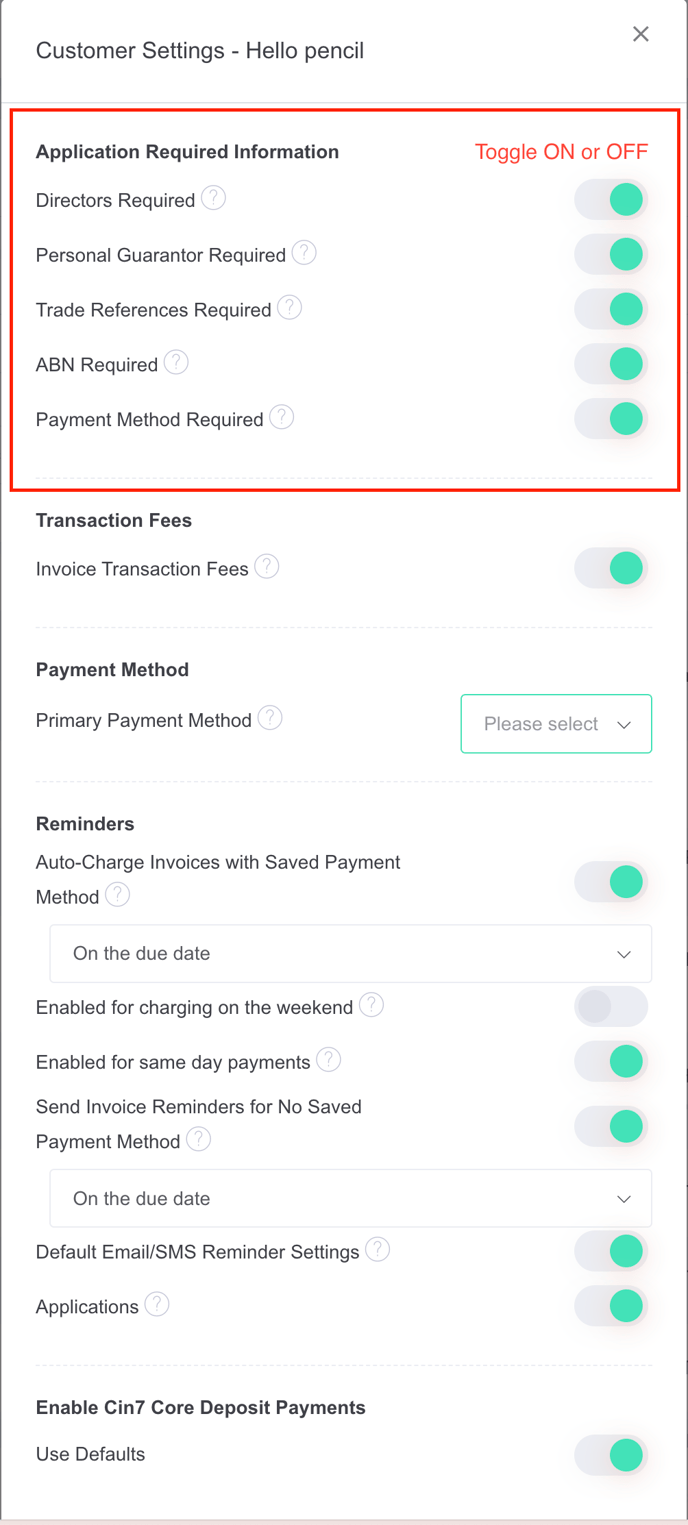
Application Required Information
- Toggle this setting off if you have personal customers that do not have or require the directors.
- You will still be able to set a trade credit limit and save their payment details for future purchases.

-
Toggle this setting off if you have personal customers that do not have or require the personal guarantor.
-
You will still be able to set a trade credit limit and save their payment details for future purchases.

- Toggle this setting off if you have personal customers that do not have or require the trade references.
- You will still be able to set a trade credit limit and save their payment details for future purchases.

- Toggle this setting off if you have personal customers that do not have or require a ABN/ACN.
- You will still be able to set a trade credit limit and save their payment details for future purchases.

- If you want to sign this customer up on Pencil on a term that by default requires a payment method saved, you can toggle this feature off for this customer.
- If you don't change this setting for this customer, they will use your default settings in Settings → Credit Forms → Payment Terms Settings

![200707 pencil-logo-white-green-white_background-square.png]](https://support.pencilpay.com/hs-fs/hubfs/200707%20pencil-logo-white-green-white_background-square.png?width=150&height=53&name=200707%20pencil-logo-white-green-white_background-square.png)
