How to use the 'Manually Charge Authorised' Feature in PencilPay
If you would like to securely store payment details for customers without them signing up and then being able to use that stored payment method for future payments, you can follow these easy steps.
To do this, follow these steps:
- Log into your PencilPay account.
- Go to Invoices and search for the Customer or Invoice Number.


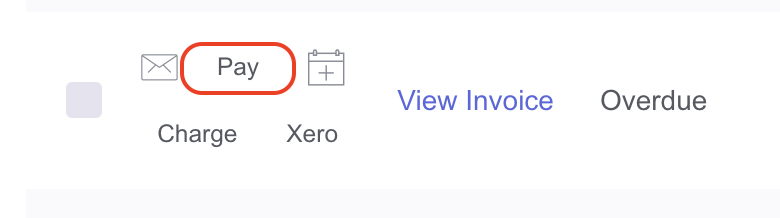
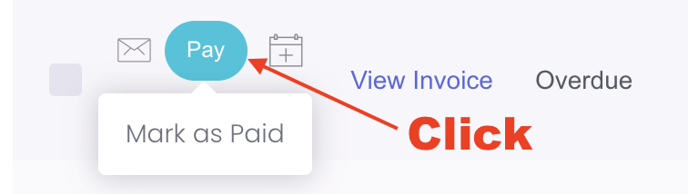
4. After you click on pay, you will be redirected to a page where you can select the invoice(s) you wish to pay for. **Note: You can pay for multiple invoices at once. Just be sure to tick the checkbox for each invoice you would like to pay.

5. Here you have the option to mark the invoice as already Paid or Pay invoice by credit card. In this scenario, we will select 'Pay invoice by credit card'.

6. Proceed to select a payment method by clicking on the downwards arrow to select from drop-down.

7. Make sure that all the required fields are filled out.

8. There is an option to 'Save Credit Card Details for Later' which you can select if you have been granted permission to process this payment and future payments.

9. Once you tick this check box, there will be a pop-up that will come up. Click 'OK'.

![200707 pencil-logo-white-green-white_background-square.png]](https://support.pencilpay.com/hs-fs/hubfs/200707%20pencil-logo-white-green-white_background-square.png?width=150&height=53&name=200707%20pencil-logo-white-green-white_background-square.png)