How to sign up new customers as a Sales Rep
This article provides the step-by-step instructions for your sales reps to sign up new customers and know who hasn't completed their account application yet.
Often your sales reps will be signing up new customers and the sales reps don't know who has received or completed the Pencil account application process yet.
- First you need to make sure all your sales reps have Pencil Supplier User account. You can follow these steps here to check/add them: https://support.pencilpay.com/knowledge/how-to-add-a-new-user
- Then you need to check that the correct notifications are turned on for each sales rep. We recommend having the "Credit Form Notifications" turned ON and the other's OFF. You can follow these steps to check: https://support.pencilpay.com/knowledge/im-not-receiving-email-notifications-when-a-customer-pays
- Next, log into your Pencil account.
- Then go to Customers and click on the "+ New" button in the top right corner.
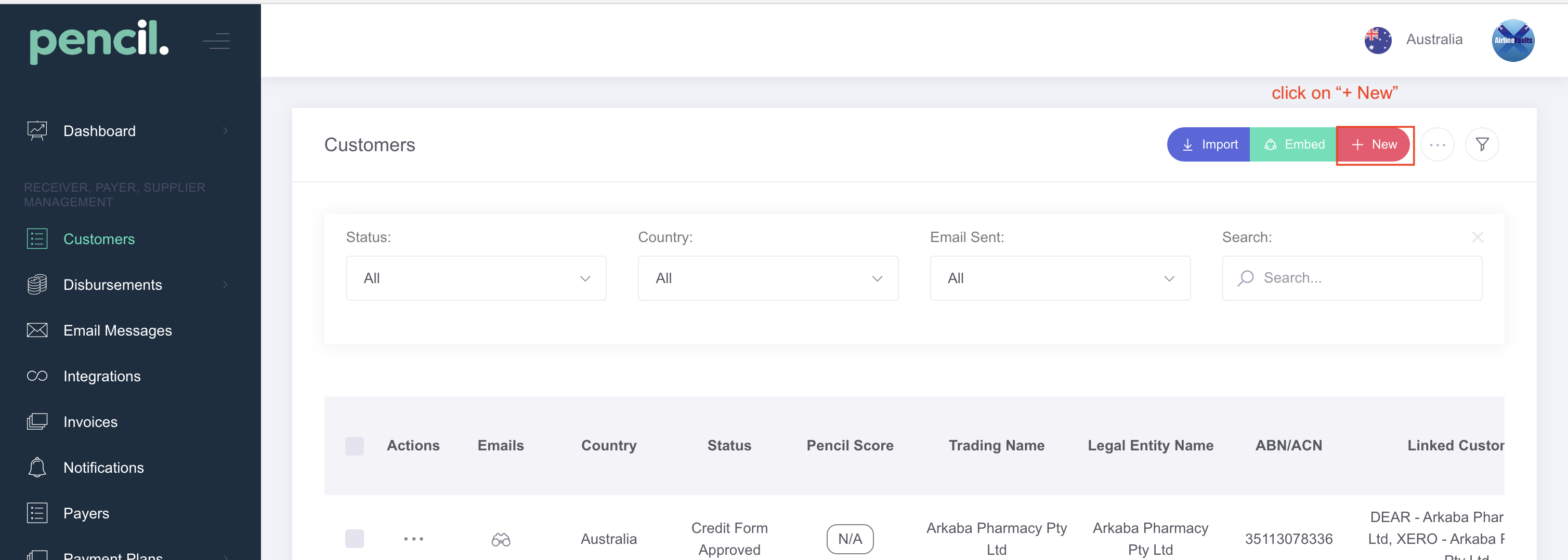
- Enter the ABN (or EIN) of the customer and click Search (for EIN there is no search) and click Next.
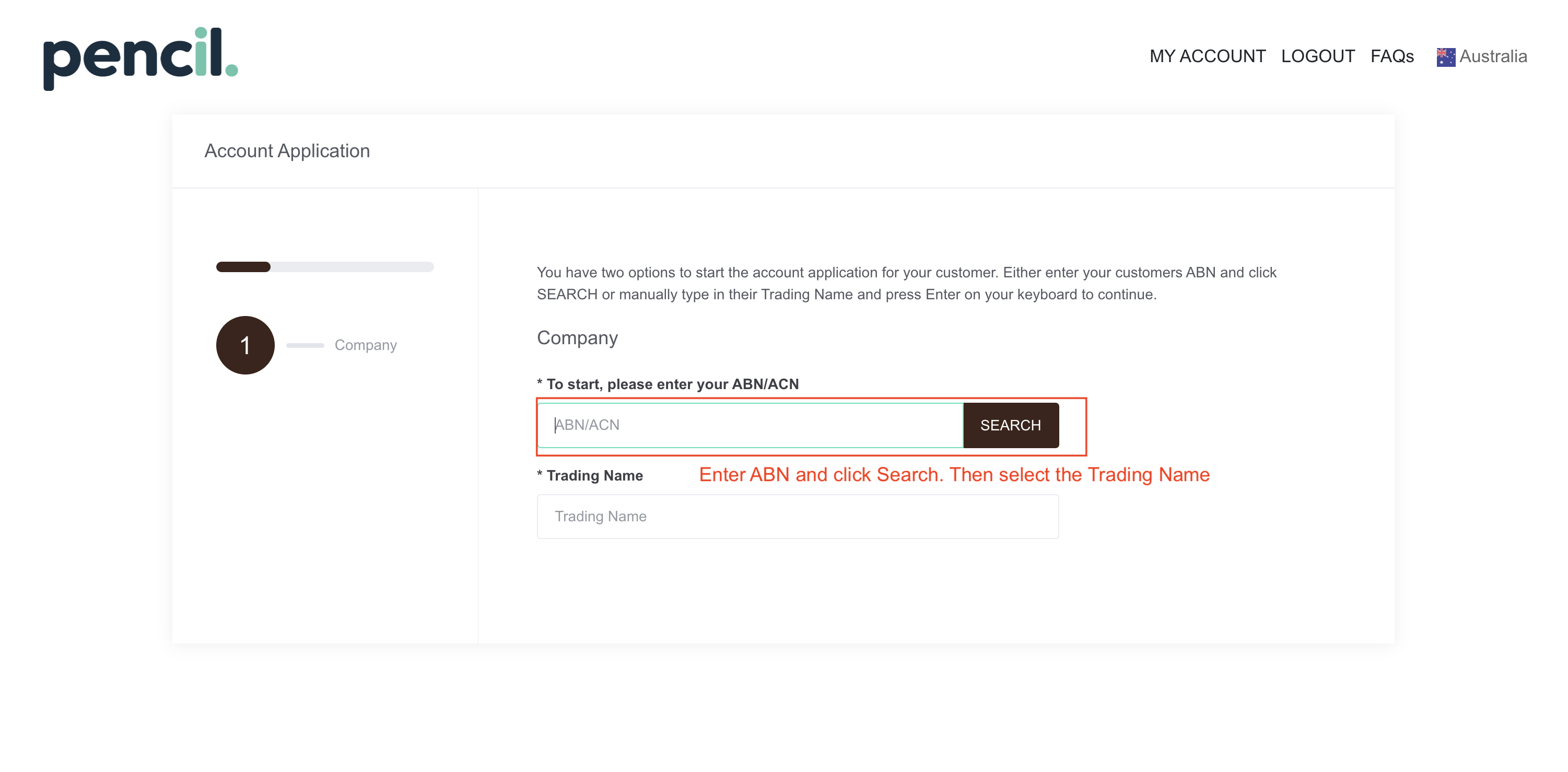
- Next select the authority and enter the details of person you will send the on boarding email to (First Name, Last Name & Email).
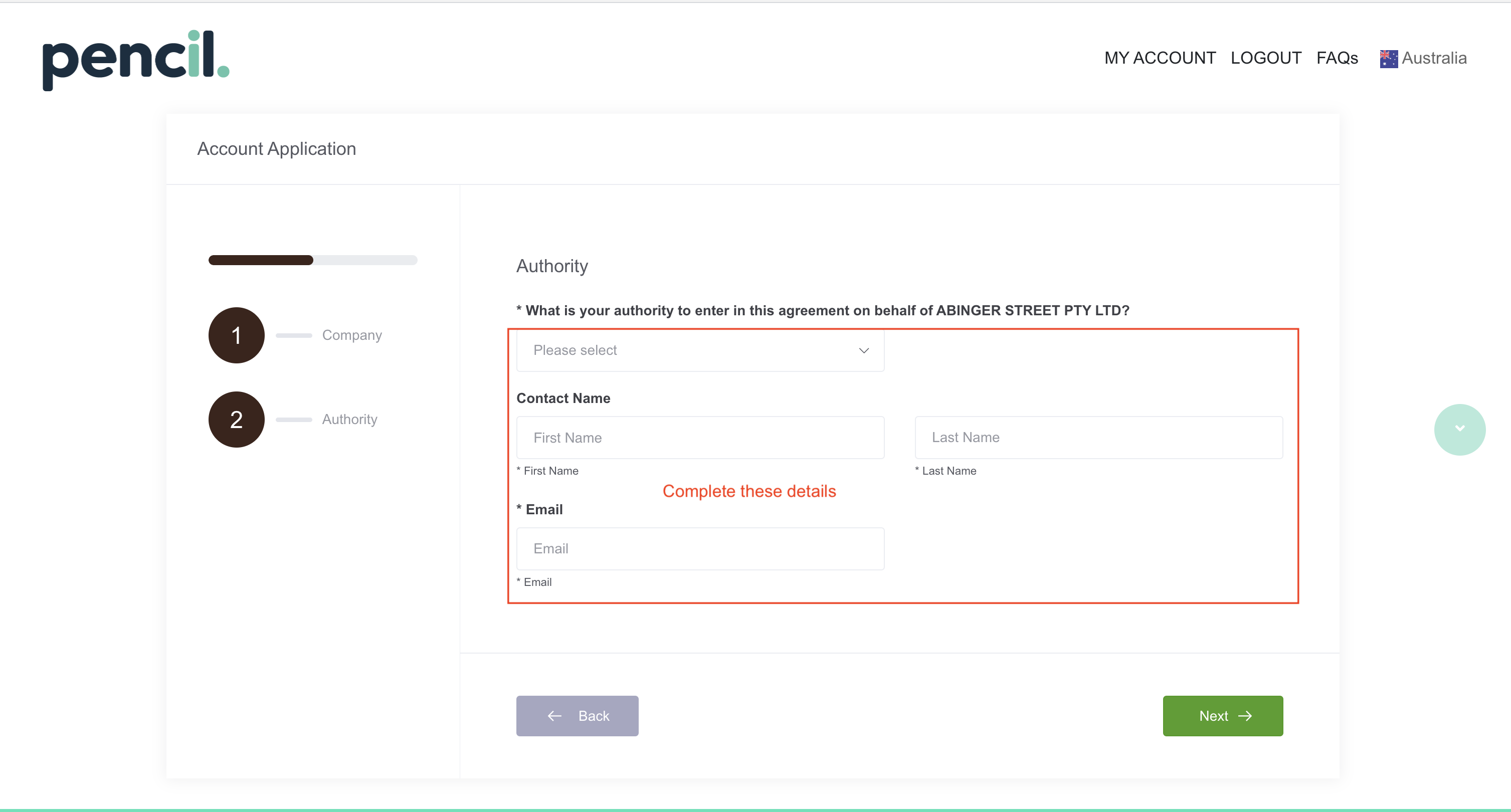
- The last step you can complete as much information as you already have of the customer so that you can save the customer time when filling out their account application. Click "Send" and select the email to send to (note: this must be the authorised user from point 6 above).
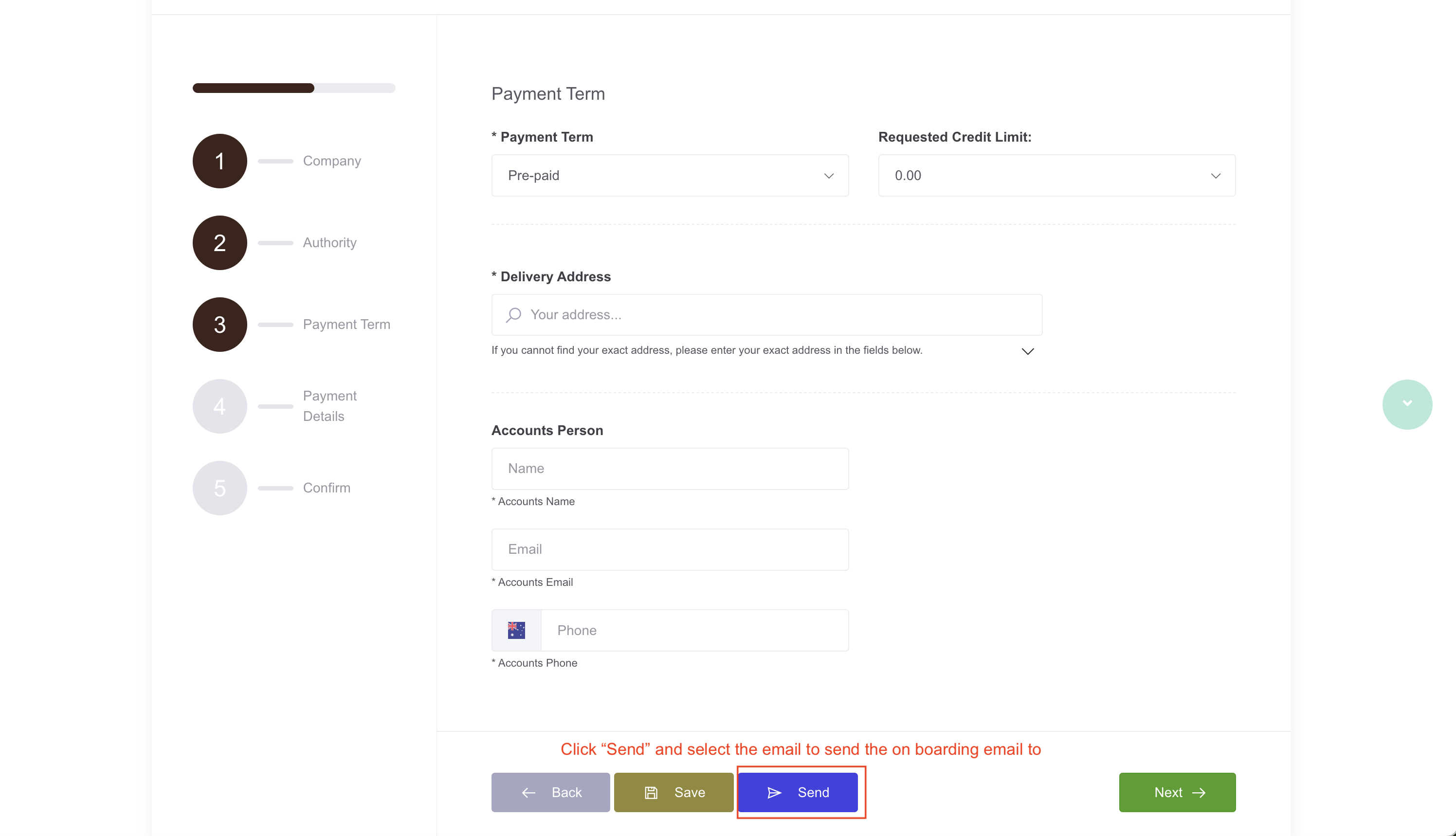
- You can check if the customer has received, viewed and opened the email by clicking on the View Emails icon.
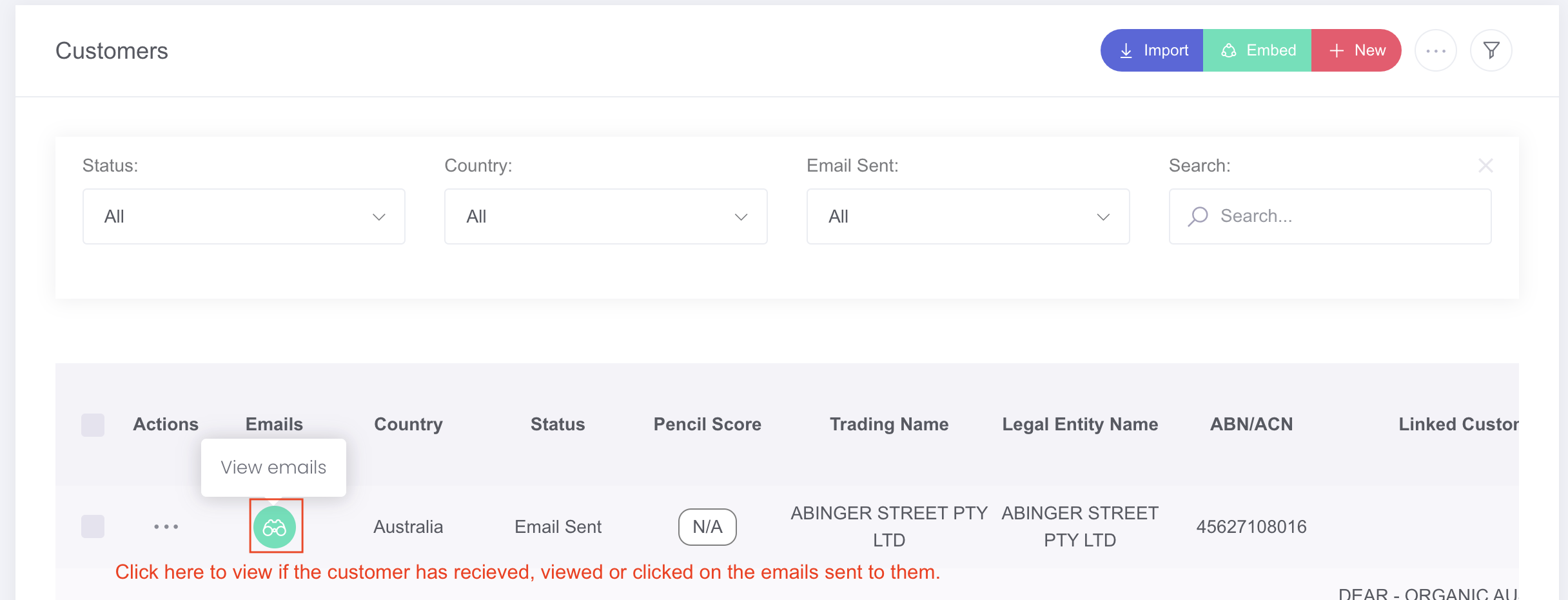
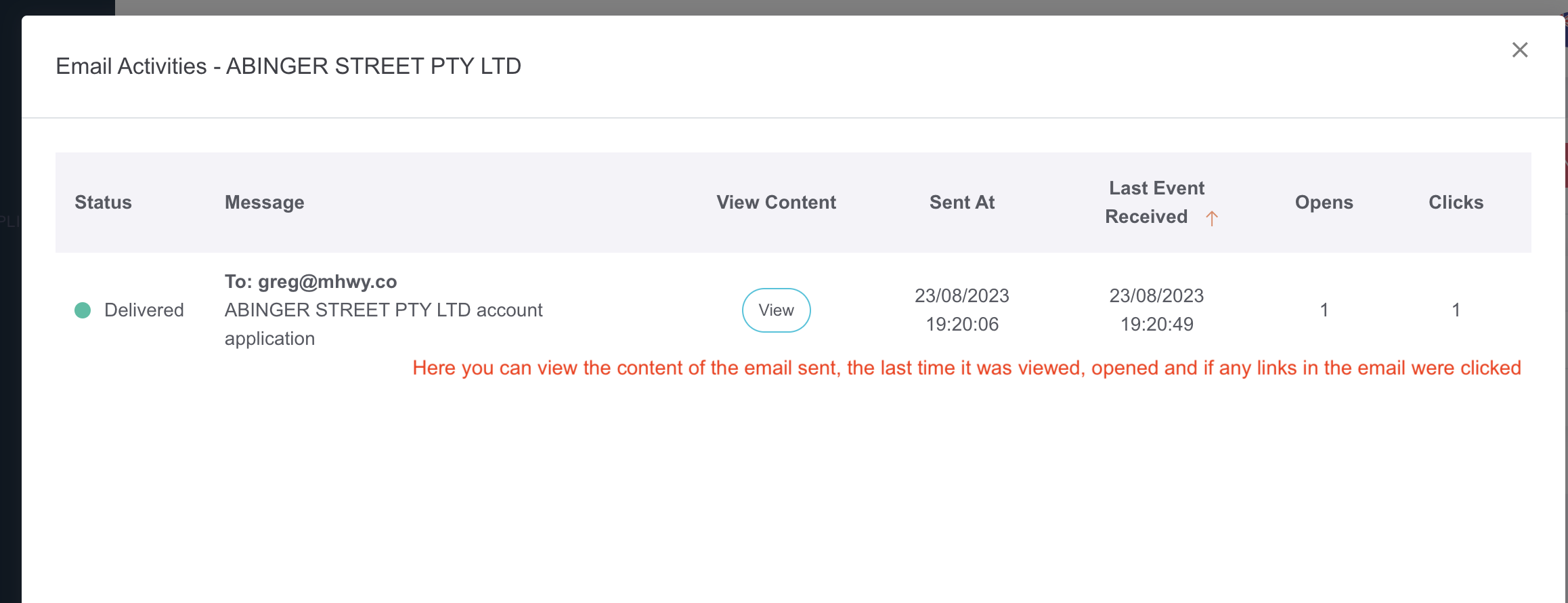
- To find any customers that haven't completed their account application after you have sent them the on boarding email you can go to Customers -> click on the filter "Email Sent" and select "Yes". This will show all the customers you and all your sales reps have sent emails to, but the customer hasn't completed their account application yet.

![200707 pencil-logo-white-green-white_background-square.png]](https://support.pencilpay.com/hs-fs/hubfs/200707%20pencil-logo-white-green-white_background-square.png?width=150&height=53&name=200707%20pencil-logo-white-green-white_background-square.png)